Normally, after installing Windows 8, Background Start Screen's this dark blue. Although some users do not care what color metro interface of the system, and some may even like this color, surely there are users who either find it too dull, or do not like blue, or prefer another color. For them, the good news is that Windows 8 has and option to change background color in PC Settings.
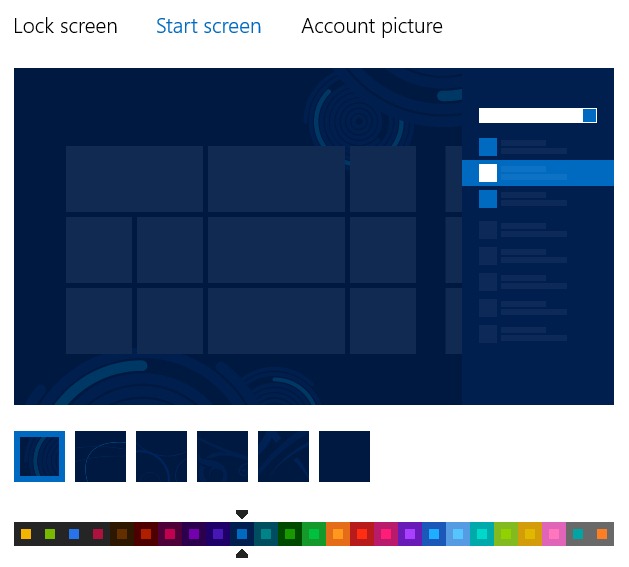
If you are among those who often share the computer with other equipment users, And do not wish them to change background color for Start Screen set by you, you have two methods that allow you to Change Start Screen Background disable option available on PC Settings.
How to disable the Change Start Screen Background option in Windows 8?
The first method involves a change the system registry:
- open Run (Use the key combination Windows + R) And type regeditThen give Enter to open registry Editor
- key in the Registry Editor navigate to site HKEY_LOCAL_MACHINESOFTWAREPoliciesMicrosoftWindowsPersonalization
- in the right pane, create entry DWORD NoChangingStartMenuBackground
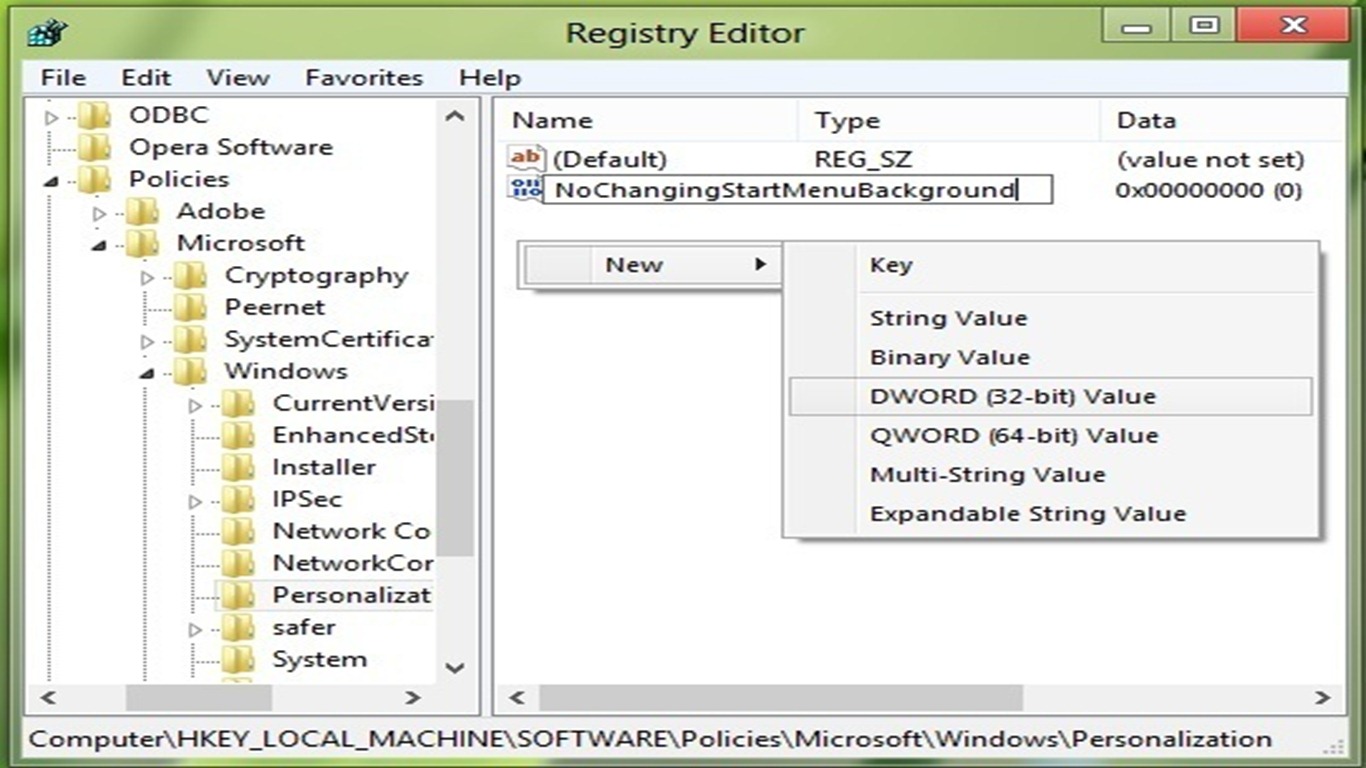
- to disable the option to change Start Screen background to give the amount 1 newly created entries (right-click on this> Modify), Then let restart for the changes to take effect
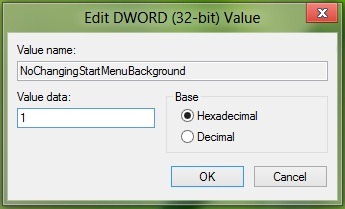
If you ever want to reactivate option, Change the value for the entry NoChangingStartMenuBackground back in 0 (this is the value default).
The second method allows Change Start Screen Background off through Group Policy Editor:
- open Run (Windows + R) And type gpedit.mscThen give Enter to open Group Policy Editor
- in the left pane navigate to Computer Configuration> Administrative Templates> Control Panel> PersonalizationThen select entry Prevent changing start menu background in the right pane
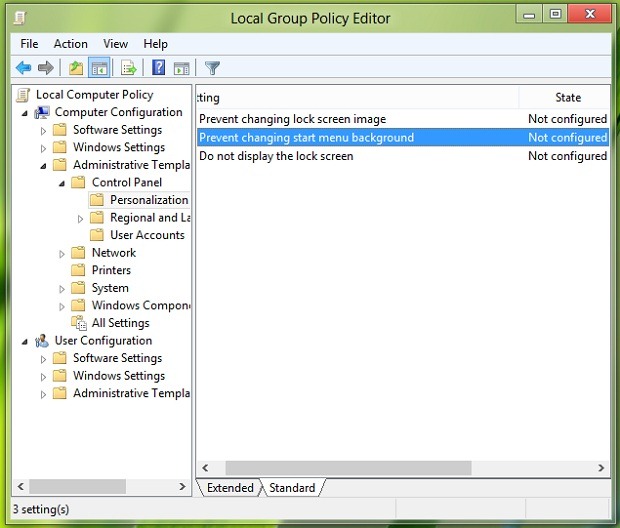
- double-click it (or right click and select Edit) To open window settings
- select Enabled to disable the option to change Start Screen background site then click on OK and restart the computer.
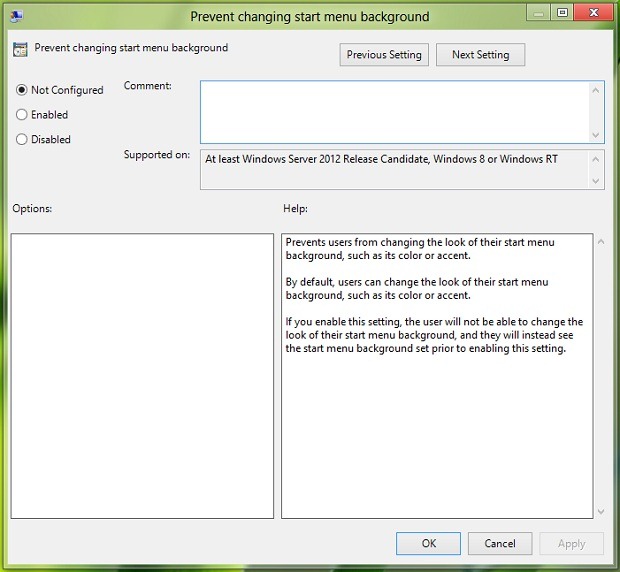
If you wish to reactivate Change Start Screen BackgroundFollow the steps described above, then select not Configured or Disabled.
STEALTH SETTINGS - How to disable Change Start Screen Background option in Windows 8