De foarte multe ori, atunci cand lucram cu mai multe Applications sau deschidem foarte multe FILES and leaflets, WinXP incepe sa raspunda foarte greu la comenzi din cauza consumului ridicat de resources. De obicei, eliberarea resurselor prin inchiderea unora dintre aplicatii/fisiere rezolva intr-o oarecare masura problema miscarii in reluare a sistemului, insa in anumite cazuri (mai ales daca computerul nu a mai fost inchis/restartat de cateva ore/zile bune) se cere interventia de urgenta a unui restart (pentru a restarta procesele si serviciile de sistem si a elibera resursele de procesele “agatate” ale unor aplicatii care au rulat intre 2 restarturi). Dar ce ne facem atunci cand trebuie sa lucram cu fisiere din mai multe foldere, raspandite aleatoriu pe hard-disk, again COMPUTER incepe sa reactioneze incet si sa se blocheze din ce in ce mai des?
Exista in Windows o optiune care forteaza redeschiderea/restaurarea ferestrelor de Windows Explorer (adica a folderelor) care erau deschide inainte de restart. Pentru a activa aceasta optiune nu trebuie decat sa urmati pasii de mai jos:
- deschideti o fereastra de Windows Explorer (sau orice folder) and click on Organize (coltul stanga-sus)
- Select Folder and search options din meniu
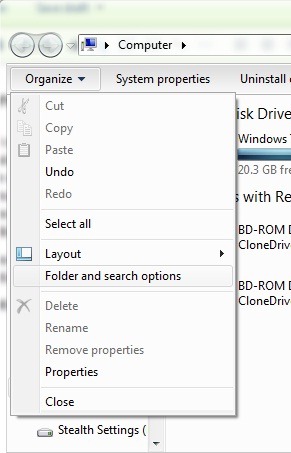
- in Folder Options Click on the tab View And check the option Restore previous folder windows at logon
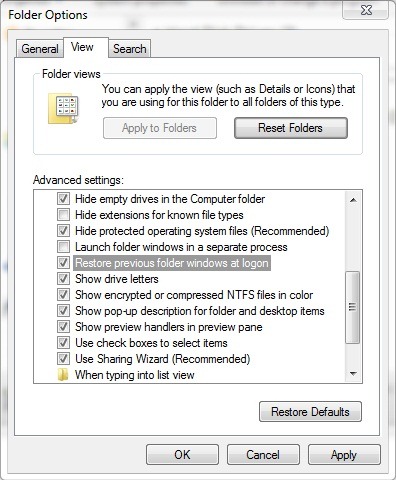
- click Apply, then OK
Folosind aceasta metoda simpla, de fiecare data cand va trebui sa dati un restart, toate folderele deschise inainte de acesta vor fi restaurate dupa logon.
Nota: Valabil pentru Vista si 7. Utilizatorii XP vor putea activa aceasta optiune accesand My Computer > Tools (in Menu bar) > Folder Options.
STEALTH SETTINGS – HOW TO RESTORE OPENED EXPLORER WINDOWS ON REBOOT
