Daca obisnuiti sa testati periodic Applications for Windows fara a avea intentia sa le pastrati in sistem, cel mai probabil folositi destul de des si utilitatea Uninstall a Program inclusa in Control Panel pentru a va curata sistemul cand acesta devine prea incarcat. Insa aceasta utilitate este destul de inceata si nu poate dezinstala mai multe programe in acelasi timp (iar de cele mai multe ori lasa urme in System Register or in Program Files). Cel mai simplu pentru astfel de situatii este sa folositi uninstallere third-party, care dispun de mai multe feature-uri decat unistaller-ul nativ al Windowsului, cum ar fi de exemplu Menu Uninstaller Pro.
Menu Uninstaller Pro It's O Free application care le permite utilizatorilor Windows sa dezinstaleze mai multe programe instalate in sistem in acelasi timp si, de asemenea, permite dezinstalarea acestora via Context Menu (meniul de click-dreapta).
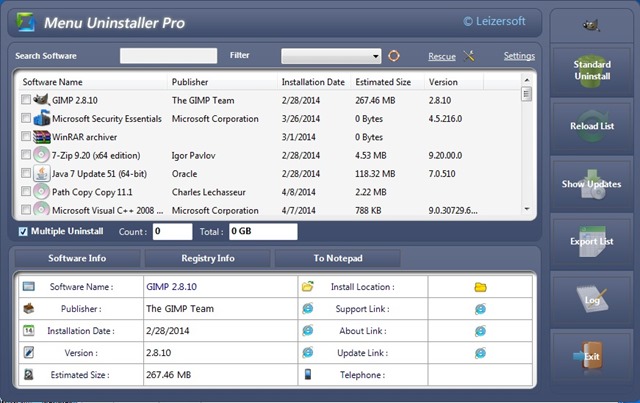
Interfata aplicatiei este una destul de usor de interpretat: in mod default aceasta afiseaza o list cu programele instalate in sistem. In cazul in care cautati un anumit program pentru a-l dezinstala, puteti identifica rapid respectivul program cautandu-l cu ajutorul Search-ului disponibil in partea de sus a aplicatiei, iar daca doriti sa dezinstalati anumite update-uri de sistem (gen Bing Desktop or Windows Live Essentials), puteti afisa respectivele update-uri dand click pe butonul Show Updates afisat in dreapta.
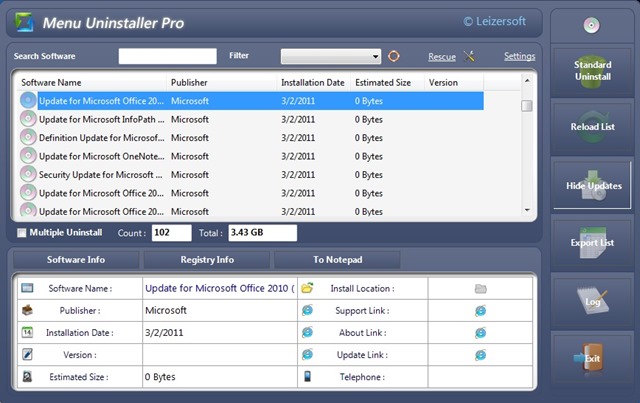
Atunci cand selectati un program din lista afisata de Menu Uninstaller Pro, aplicatia afiseaza in partea de jos information despre respectivul program, cum ar fi versiunea acestuia, marimea, data la care acesta a fost instalat, numele complet al programului si al developer-ului/publisher-ului acestuia. De asemenea, dand click pe butonul Registry Info puteti vizualiza si informatii despre registrii creati in sistem de respectivul program.
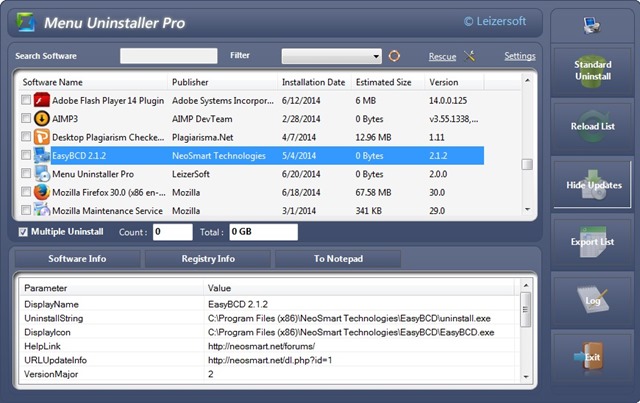
Poate cel mai important feature al Menu Uninstaller Pro it is Multiple Uninstall, care atunci cand este activat (bifati optiunea afisata sub lista de aplicatii), permite dezinstalarea simultana a mai multor aplicatii din sistem (bifati aplicatiile pe care doriti sa le dezinstalati, apoi dati click pe Standard Uninstall).
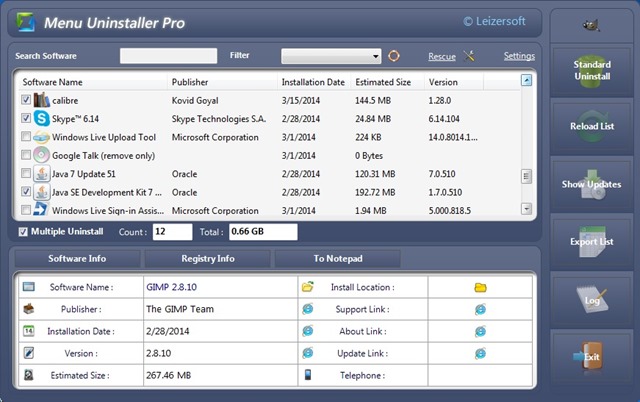
In plus, Menu Uninstaller Pro adauga si o alta modalitate rapida de a dezinstala programe din Windows via Context Menu: pur si simplu dati click-dreapta pe shortcut-ul unei aplicatii pe care doriti sa o dezinstalati, apoi selectati optiunea Uninstall afisata in meniul de click-dreapta.
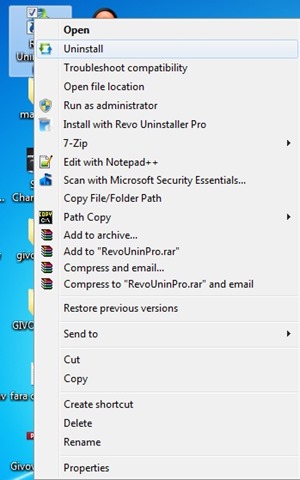
Atentie, pentru a putea instala Menu Uninstaller Pro va trebui sa introduceti anumite date de identificare, cum ar fi numele dvs, o adresa de e-mail si tara in care locuiti!
Download Menu Uninstaller Pro.
Nota: Aplicatie compatibila cu Windows XP, Windows Vista, Windows 7 si Windows 8/8.1 (32-biti si 64 biti).
STEALTH SETTINGS – Uninstall multiple applications or via Context Menu with Menu Uninstaller Pro for Windows
