UpdateSites (Windows Update) Operating system Windows 7 si Vista are either automatically, at certain intervals, either at your request. Very often, after updateimportant files, the system must be restarted (reboot).
If you have started an installation of updateand closed Windows Update Center Before the installation is complete, an info message will appear in the right corner of the monitor: Restart your computer to finish installing important updates.
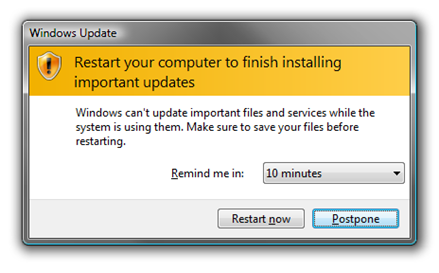
You can choose to restart the system immediately "Restart now", To ask for a break 4 maximum hours. Postpone. 4 hours would be more than enough time for most users, but what if we have an application that has to work longer than 4 hours, and we want to get out of the PC for a longer period of time? Windows- will restart, and all the work would be in vain. In this case, we must disable the automatic restart a Windowsacquis.
Windows Update - Disable Automatic Reboot in Windows 7
Before we leave the front of the PC, we open it Command Prompt with privileges Administrator : run "cmd”- Run as administrator and write the following command line:
net stop "windows update"
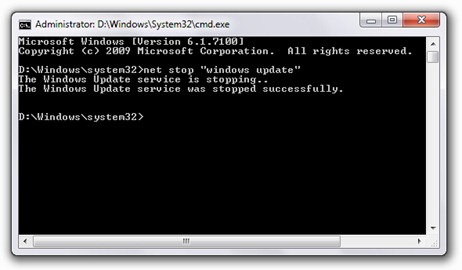
After receiving the message "The Windows Update service was stopped successfully"We can leave safely.
This is a deactivation valid only until the first restart of the PC. After restart, the service Windows Update will activate automatically.