When you have a laptop or a small computer screen, it's a good idea to hide the Taskbar in Windows 11. This way, you can make the most of every pixel on your screen for open applications, resulting in a cleaner and more minimalist screen appearance.
Content
What is the Windows Taskbar?
The Windows Taskbar is one of the most important components of the graphical interface of the Microsoft Windows operating system. The Taskbar is a toolbar located at the bottom of the screen (by default, but can be moved to other parts of the screen) that provides quick access to various functionalities and applications, including the Start Menu, System Tray, application icons, and other elements.
How to Hide the Taskbar in Windows 11 (Auto Hide)
To quickly access the customization settings, right-click on the taskbar (in a neutral area), then, in the menu that appears, click on "Taskbar Settings."

The settings and customization panel will open, allowing you to configure the Taskbar to auto-hide in Windows 11. All you need to do is click on "Taskbar Behaviors," then check the option "Automatically Hide the Taskbar."
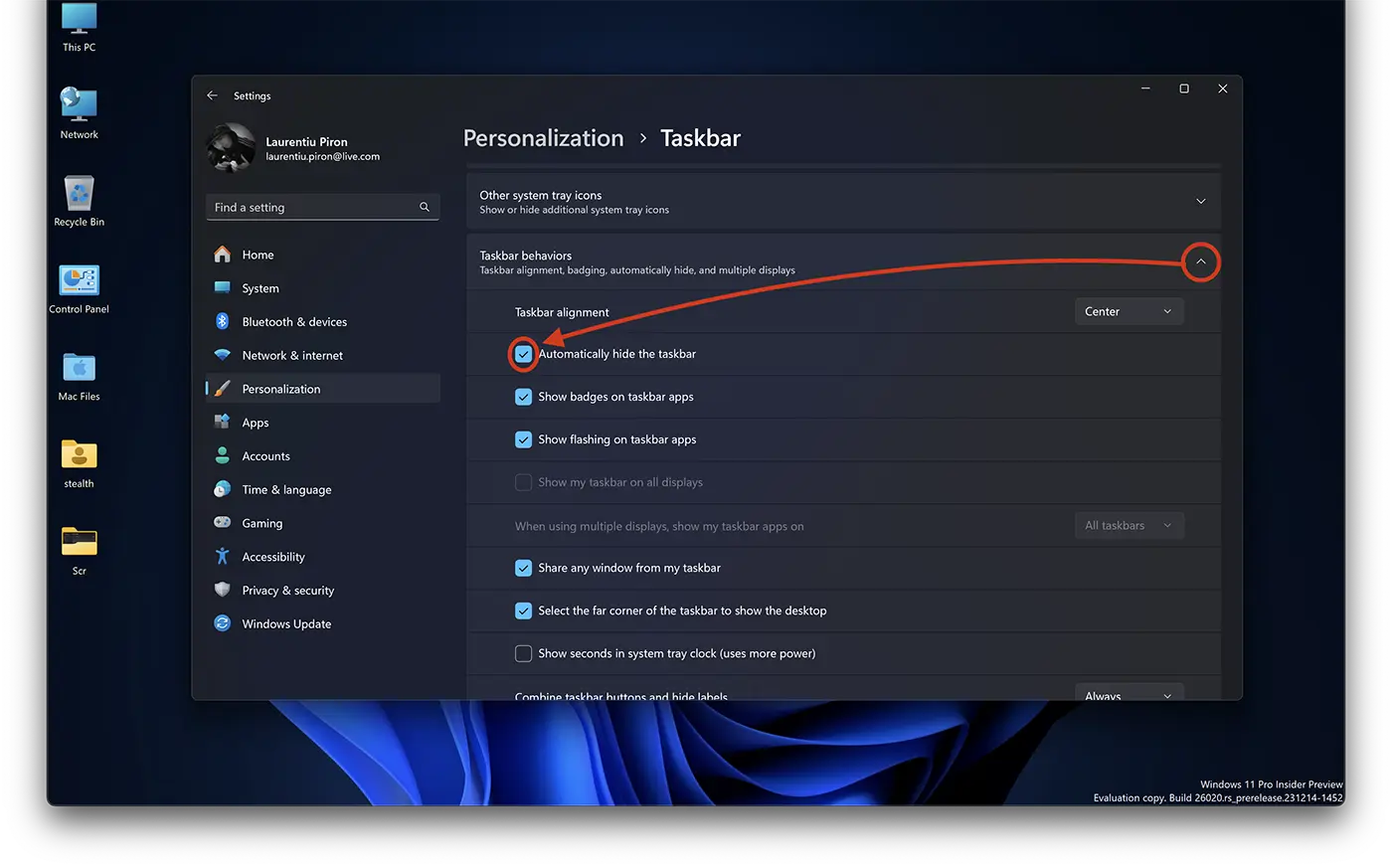
Once you've selected this option, the taskbar will automatically disappear.
Related: How do you make the Windows 11 interface look like Windows 10?
To quickly access application shortcuts, settings, or open applications, the Taskbar will reappear automatically whenever you move the mouse cursor to the bottom of the screen. This action occurs whether you hover over an open application or the desktop.