Numbers, Pages, and Keynote are office applications developed by Apple, equivalent to Microsoft's Excel, Word, and PowerPoint. If you have an older model of Mac, it's quite possible that you can't install these applications anymore. In this tutorial, I'll show you step-by-step how to install Numbers, Pages on older versions of macOS.
The Numbers, Pages, and Keynote applications can only be installed from the App Store, being developed by Apple. The problem arises when you have an older Mac model with macOS Catalina (10.15) or older, and the new versions of the applications are no longer compatible. You need to have macOS 11 or newer installed to install Numbers, Pages, and Keynote from the App Store. Unfortunately, due to limitations imposed by Apple, this is impossible on older Mac or MacBook models.
“We could not complete your purchase.
Numbers can’t be installed on “macOS” because macOS version 11 or later is required.”
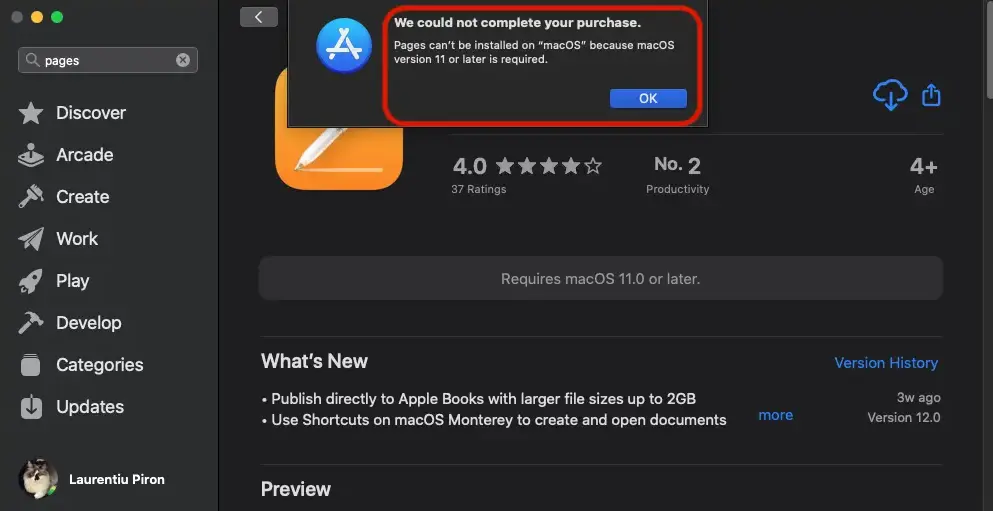
How to install Numbers, Pages on older versions of macOS
To be able to install Numbers, Pages, and Keynote on macOS Catalina (or older versions), you need the older versions of these applications. If you had them installed in the past, the applications are stored in iCloud with the versions from that time, and they can be downloaded from the App Store.
So, to install Numbers, Pages, or Keynote on a Mac with macOS 10.15 or older, the first condition is to have an Apple ID from which you have previously installed these applications.
1. On the Mac or MacBook you want to install Numbers, Pages, or Keynote, open the App Store, then go to your user, at the bottom left.

2 (Optional). Under "Account," you have listed all the applications that have been installed through the App Store over time. From here, you can also access the list of applications of another family member if they have Family Sharing enabled. You can install Numbers, Pages, or Keynote from another family member if they had them installed in the past.
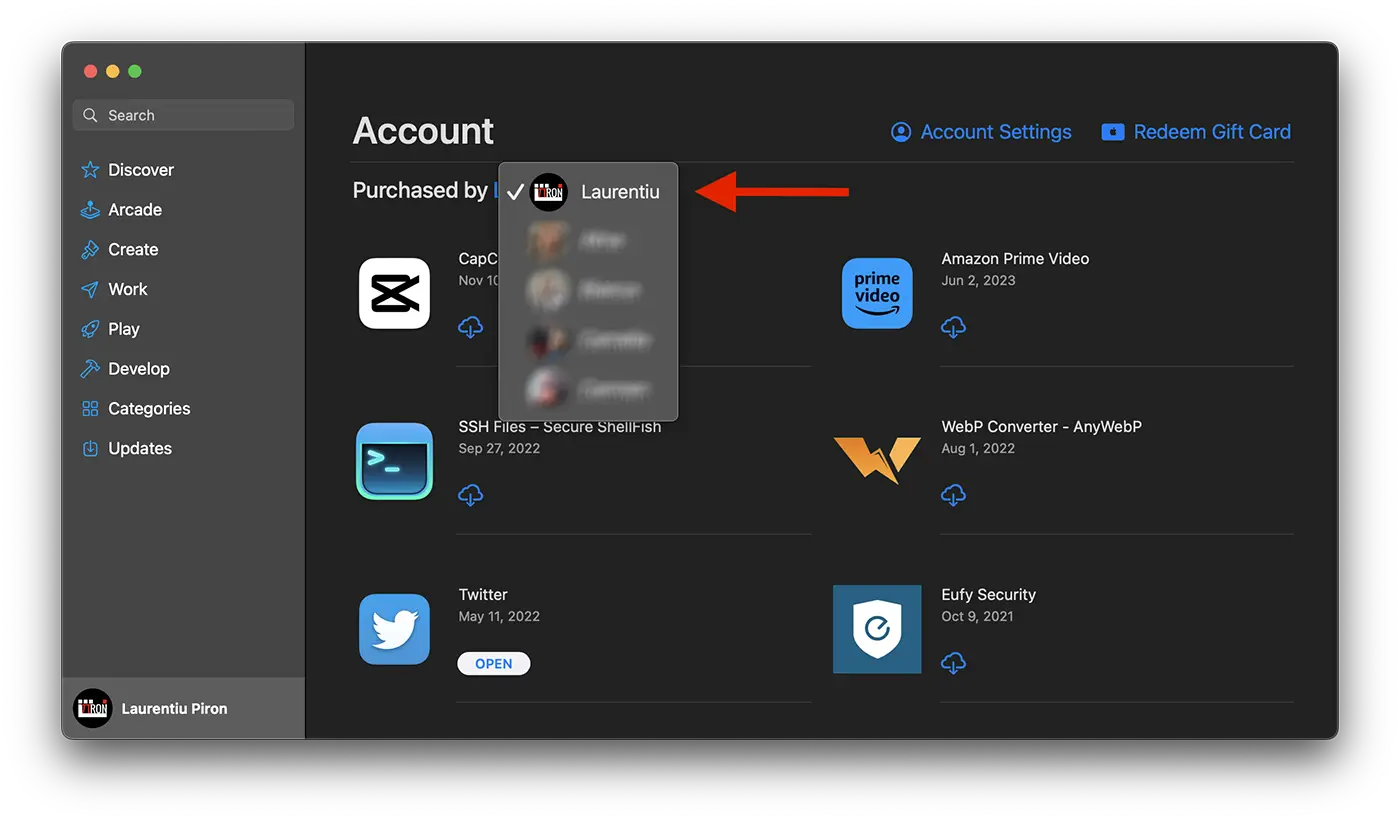
3. Scroll down (without using the search box) until you find the applications you want to install, then click on the download icon from iCloud.
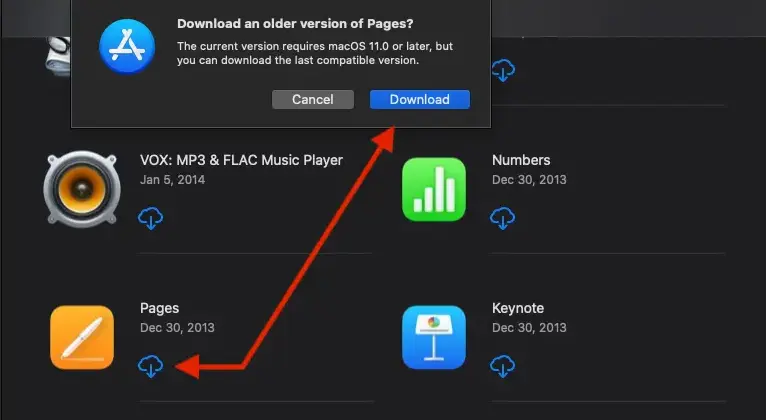
Related: How can you completely uninstall applications on macOS
This way, you'll be able to install Numbers, Pages, and Keynote on older models of Macs that no longer support the new macOS versions. From the App Store > Apple ID > Purchased, the applications will be installed with the old compatible versions.