Even in Windows 8 Microsoft not enable users to make screenshots la Lockscreen or at login screen (Logon Screen), They must use for this third-party applications. Such an application, with which we not only do screenshots, but to open and registry Editor, Command Prompt, Task Manager or Run directly from Lock Screen or Login ScreenThis Ease Of Access Replacer.
Ease of Access Replacer is a free tool replacing button Ease of Access, through which users can access, in the way defaultVarious utilities in Windows, Such as Narrator, Magnifier, On-screen keyboard, Sticky Keys, Filter Keys si High Contrast. Ease of Access Replacer replaces these utilities, which most users Windows I do not use them, with some with higher search: LogonScreen Screenshot Tool, LockScreen Screenshot Tool, Command Prompt, Powershell, registry Editor, Run Dialog si Task Manager.
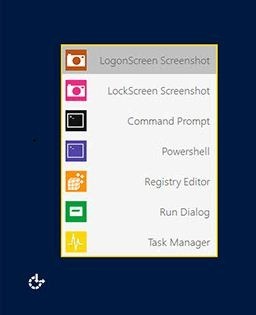
How to Use Ease of Access Replacer?
- archive download below, extract its contents, then run the file EOAR.exe with privileges administrator (right-click> Run ace administrator).
- click on Install to replace the Ease of Access button to EOAR (before doing replace, the tool creates a restore pointFor the system can be restored in case of errors)
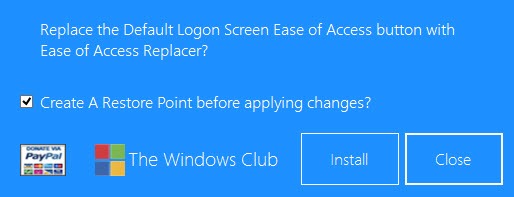
- then let logoff or restart your computer for the change to take place
And ready. From now on, whenever you want to do LockScreen screenshot or Logon ScreenOr open Task ManagerCPC or Run no user to login with your site, click on the button Ease of Access in Logon Screen.
Note: Application compatible with Windows 7 si Windows 8. Screenshots made with EOAR are saved in C: \ Screenshots
credit @windowsclub.com
STEALTH SETTINGS - How to take screenshots of Lockscreen and Logon Screen in Windows 8