When you want to Uninstall an application installed in a operating system WindowsHave to go in Control Panel> Add/ Remove Programs (for Windows XP) or Control Panel> Programs and Features (Windows Vista, Windows 7 si Windows 8), to identify the respective application and to right-click> Uninstall (Or simply double-click) on it.
But users who tend to test many applications that install and then Uninstall often supplied operating systems, and would like, most likely, a method more rapid uninstall applicationsSo you no longer have to access control Panel every time you want to uninstall a program you no longer need.
MenuUninstaller is a free application which enables users Windows uninstall any application with a simple right click. It adds option Oneinstall in right-click menu (context Menu) So uninstall an application will be in a single click away.
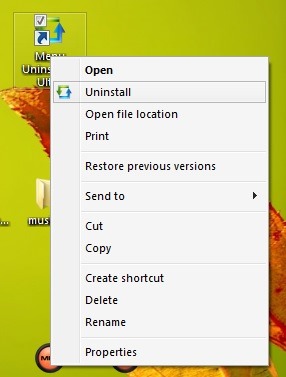
To access option Oneinstall the Context Menu, users need to click right either application shortcut I wish to uninstall the Start MenuOr the shortcut it from the Desktop.
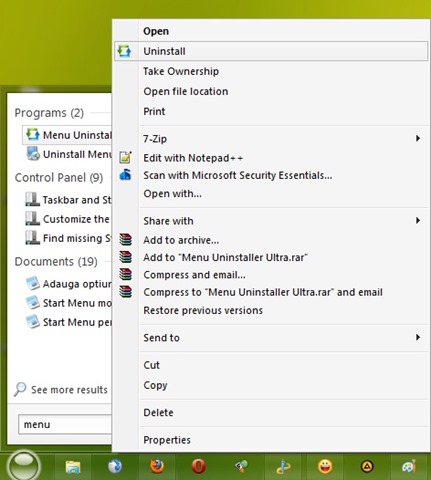
If the option Uninstall is not displayed when right-click on a shortcut of an application in Start Menu, Press the key Shift then again give right click on that shortcut (this will display the Uninstall).
Note: In order to install the application, users must enter certain information such as name, email address and country of origin. MenuUninstaller is compatible with Windows XP, Windows Vista, Windows 7 si Windows 8.
STEALTH SETTINGS - Add Uninstall option to Context Menu in Windows