If you no longer want it to be displayed Desktop when you click on the wallpaper, in this tutorial you can see step by step how disable viewing desktop to click on the wallpaper in macOS Sonoma. The new feature introduced by Apple to provide quick access to Desktop and default to Desktop Widgets.
macOS Sonoma comes with a lot of new and exciting features, and the introduction desktop widgets is one of them. It is the first time that an operating system for Mac supports widgets directly on Desktop.
To provide the fastest possible access to desktop widget, Apple introduced a setting for the user to view Desktop by a simple click on the wallpaper. All open applications are hidden on the sides of the screen. Bringing them back to the screen is done by a simple click on Desktop.
Quick Workspace View is not a new feature. The key combination Fn+F11 was already doing this, and laptop users MacBook Pro modelele with touch bar they've had this feature for a long time. It is a new mode of activation by simple click on desktop, which for many users is annoying. Including for me. So, if you don't want all open applications to disappear when you click on desktop, the best idea is to disable this option introduced for macOS Sonoma.
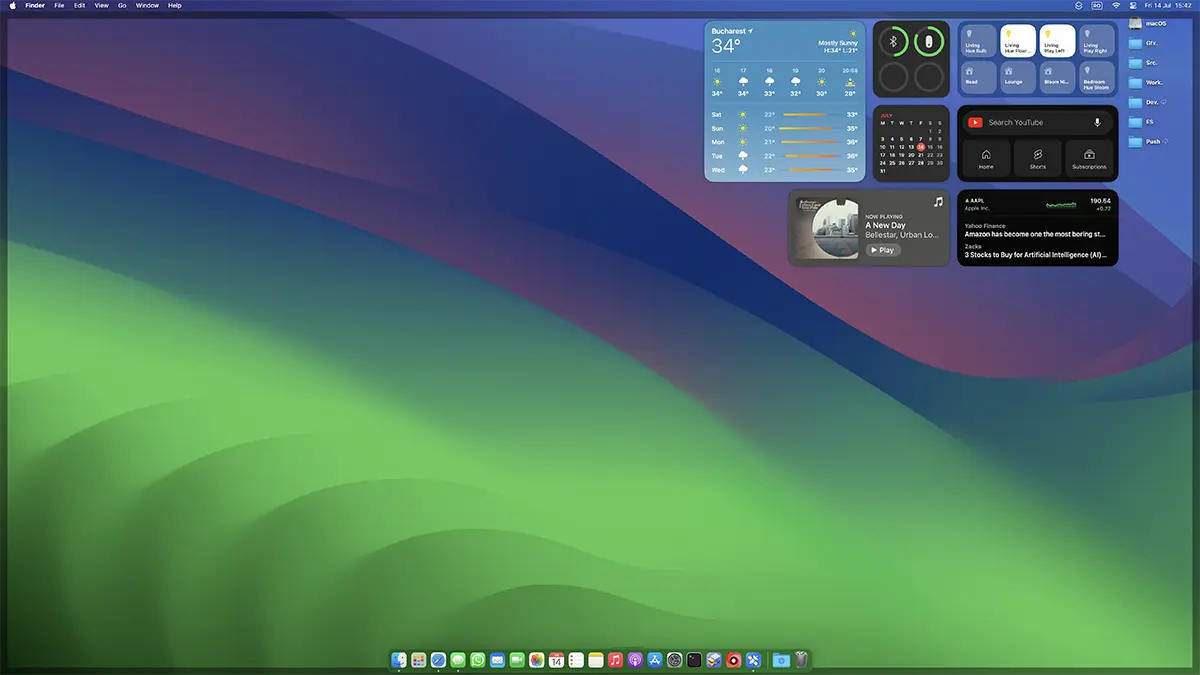
How to turn off viewing desktop to click on the wallpaper in macOS Sonoma
View option desktop when you click on the wallpaper in the operating system macOS Sonoma is called “Click wallpaper to show desktop items". This can only be left active when using “Stage Manager".
System Settings → Desktop & Dock
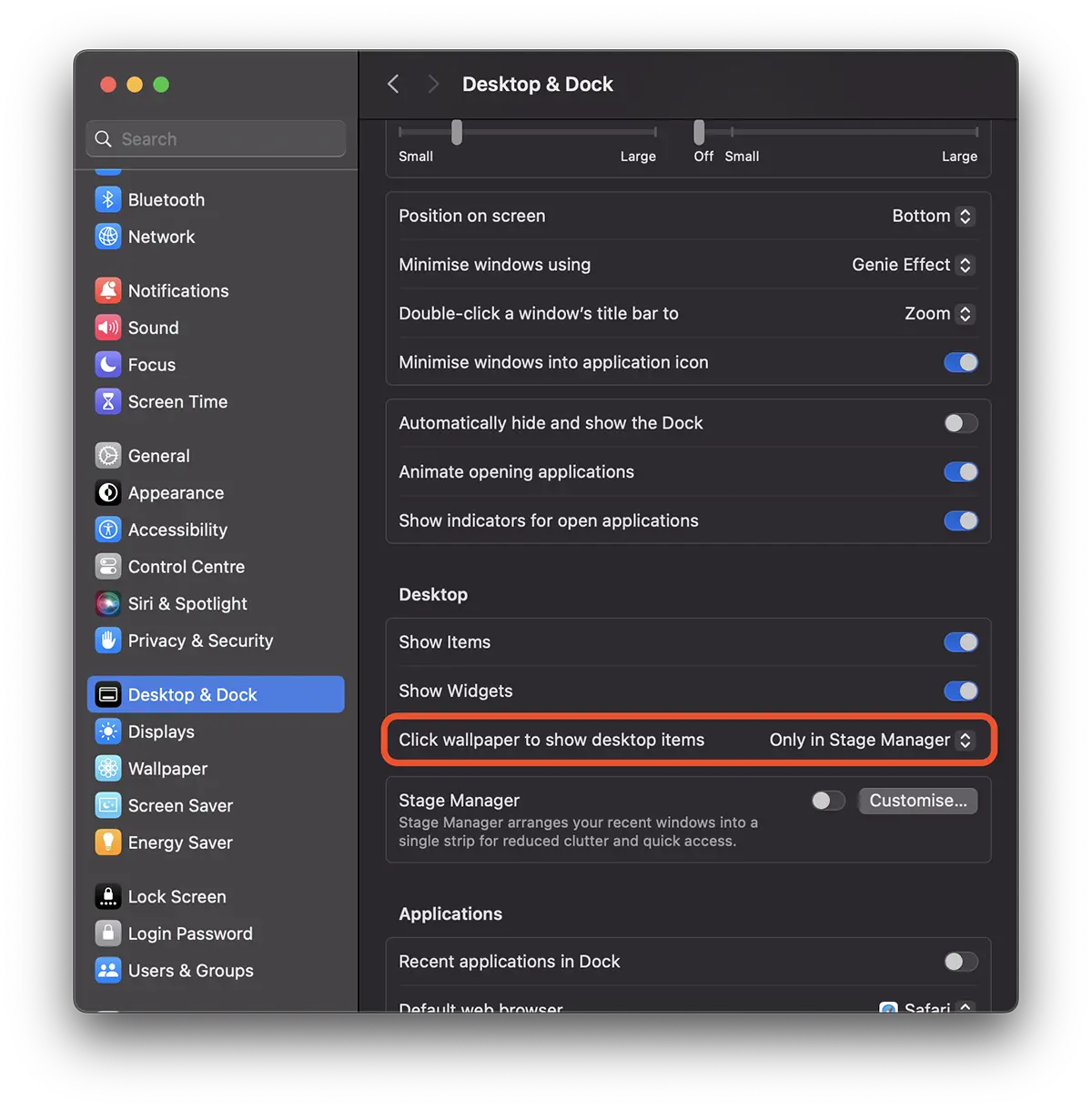
Choose this option to be available only when enabled "Stage Manager".
Also from here you can activate / deactivate completely desktop widgets and items (folders, files, drives) from desktop.