Available in OS Windows starting with Windows 95Command Run can be used by users to launch applications installed or system utilities directly from the Desktop, Without opening control Panel, Start Menu/Start Screen or Program Files. In previous systems Windows, Run was easily accessible from Start MenuBut since Windows 7 it has not been shown in against default Start menu or desktop system. If regular use Run often enough and want to have this feature on hand just in case, a very simple solution would be to add Run to Taskbar, Because then you can access with a single click.
How can we add Run in Taskbar in Windows 7/Windows 8?
- right click on an empty space on Desktop and select New > shortcut menu displayed
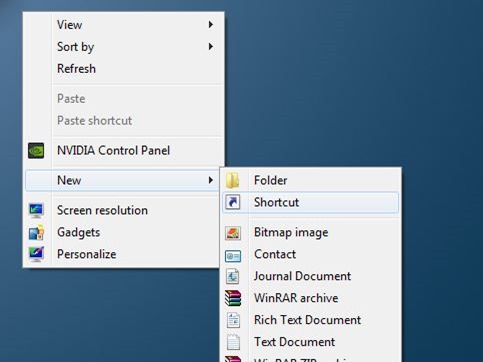
- copy location below and give the pasta in the field below Type the location of the item
C: \Windows\explorer.exe shell:::{2559a1f3-21d7-11d4-bdaf-00c04f60b9f0}
(where C this system partition)
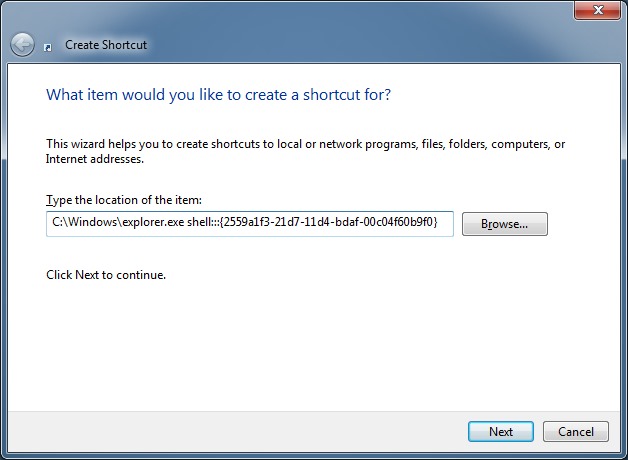
- click on NextThen type Run in the field below Type a name for this shortcut and click on Finish
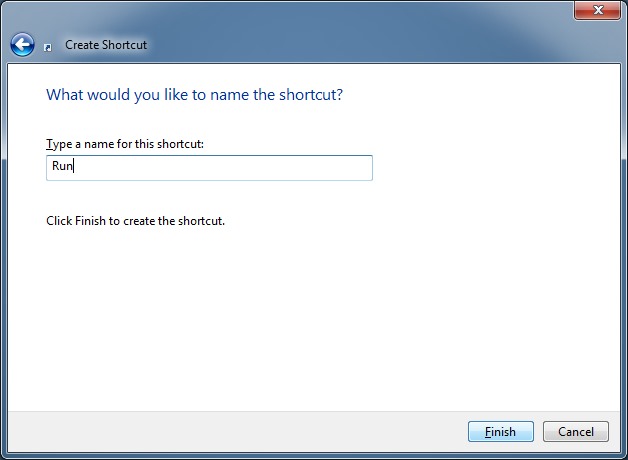
- a shortcut for the command Run will be created DesktopCPC Your
- then let right-click on the shortcut created and select Pin to Taskbar displayed menu (or simply use drag & drop to add shortcut in taskbar)
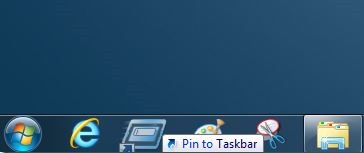
Note: Another quick way to access Run both in /windows 7 and in Windows 8 is the use of the key combination Windows + R.
STEALTH SETTINGS - How to add Run to Taskbar in Windows 7 and Windows 8