Usually when buying a computer operating system preinstalledIt comes with either set language of the country in which it is soldOr with English languageOr both (rare). If the system is preinstalled Windows 7/ Vista Ultimate or Windows 7 Entertaking, You can easily change the system language your desired language (eg German to Romanian), because for these editions of Windows, Microsoft has provided Language Packs so that users can change them as needed or preferences. Unfortunately this is not true for other editions Windows 7 si Windows VistaAnd most preinstalled systems that come bundled with the computer bought (laptop or PC) Are either Home Basic / Home Premiumor Professional.

For those who bought such a computer with Windows Home Basic / Home Premium / Professional pre-installedIn another country than Romania, and the operating system language is set in the country from which it was purchased computer, the only solution to change the language set in Romanian (Or any other language they want) is to use Vistalizatorului (Originally developed for application Vista Operating SystemsBut complete compatible with Windows 7).
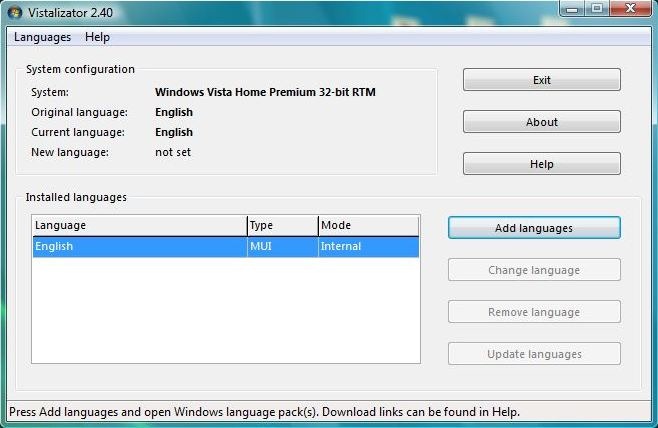
Vistalzator is a portable application (does not require installation) with which users Windows Vista / 7 Home Basic, Windows Vista / 7 Home Premium yes Windows 7 Professional can change the system default language set in the desired language. All language packs are used Vistalizator Microsoft official packages Windows (these are the same packages made available by Microsoft to users Windows Vista / 7 Ultimate yes Windows 7 Enterprize).
How to use Vistalizator?
After which download application, and download the language pack you wish to install. Then run Vistalizator and click on the button Add language. Navigate to the folder where you saved the package with the language, select it and click Open.
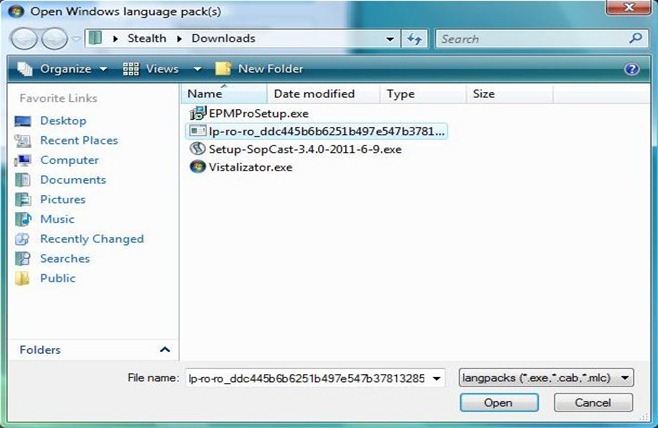
First wait for the package to be loaded into the selected language Vistalizator, then click on Install language (By clicking the box below ModeYou can choose the type of installation: Express or Internal).
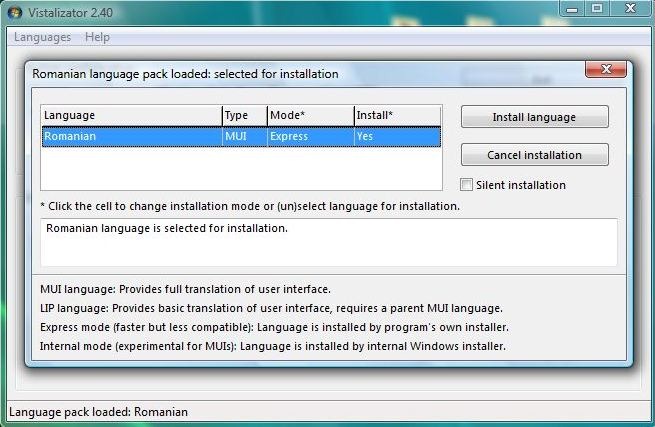
After completing the installation process you will be asked if you want to set the display language as the language installed system. Click Yes.
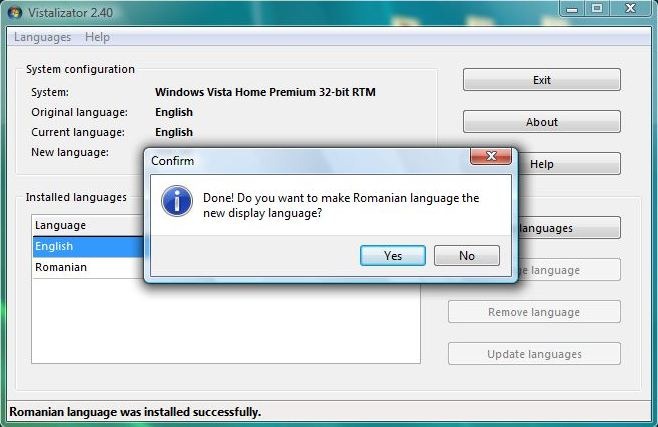
After installing the desired language itself, where it will be Express installation (Language will be installed installthe Vistalizer) Will be necessary to install a Updater with which updates can be made to the language. If you choose to Internal installation (Still in the experimental stage, but recommended) language installation will be done by installthe internal er of Windowscommunity (no installation required Updatebecause language updates will be made by Windows Update).
If you choose to Internal installation, You will be warned that this type of installation can be performed onceAnd if you want to install more languages recommend adding them to the list before it can click the button Install.
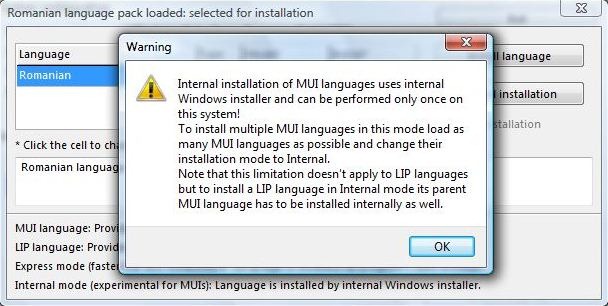
If you choose Express installationAfter installation click on the Update languages to find out what update is required for the installed package.
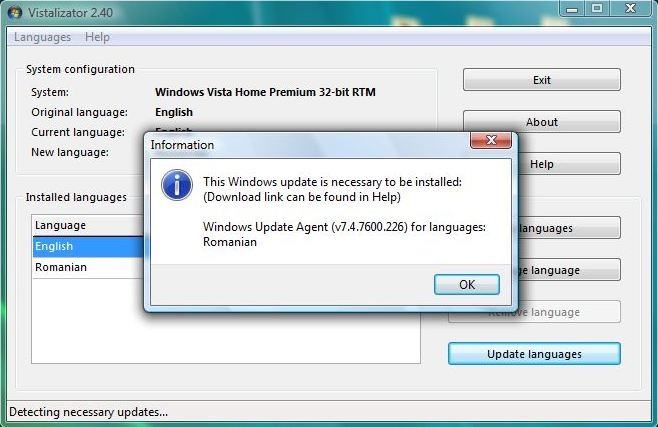
Click on the button Help and in the open window identified updateCPC indicated and download it.
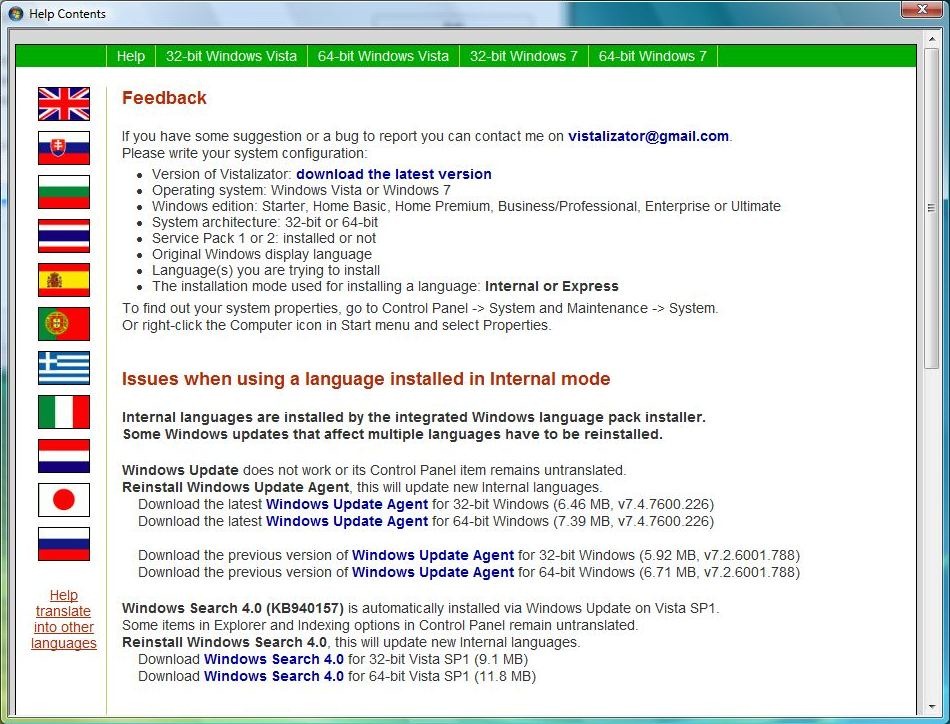
Then press again click on Update languages, select updateCPC and upgrading the language installed.
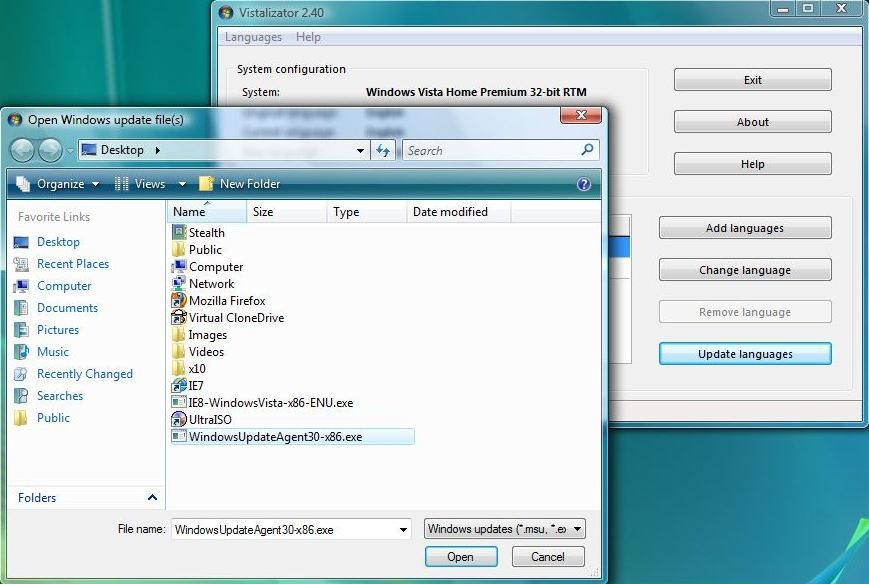
after installing updateA message will be displayed warning you that the system will be restarted.
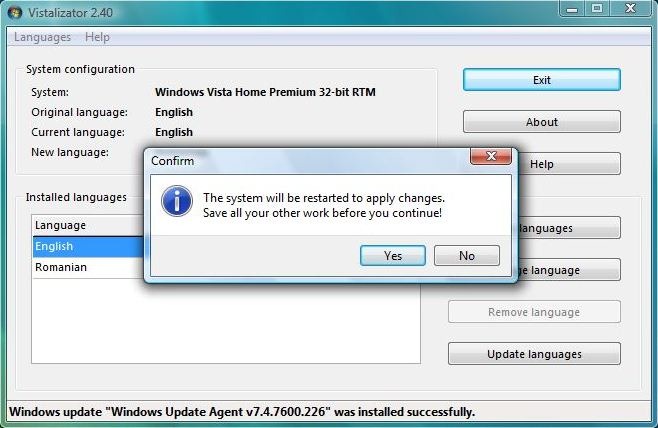
After restart, Windowsyour language will be set in the installed language by you using Vistalizatorului.

- Download Language Packs (Or click on Help in Vistalizator and download the desired language using the links posted there)
Note: For users Windows 7, considering that Service Pack 1 is not yet supported, before changing the system language using Vistalizator it is recommended to uninstall SP1 (if it is already installed).
STEALTH SETTINGS - Install Romanian Language on any Windows 7 and Windows Vista Editions (Home Basic, Home Premium and Professional)
windows 7 professional home 64 bit