In the configuration default, Microsoft left a Start Menu generous users. Shortcuts to large icons for last 10 programs used and to the right of Start Menu are several access roads less used by most users. GAMES, Devices and Printers, Default Programs si Help and Support.
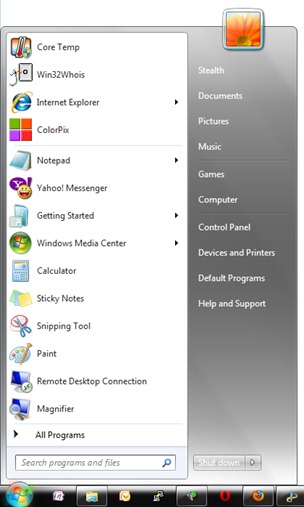
For a user with a small display / monitor, this Start Menu it would unnecessarily occupy a very large space when open.
How to add, delete and reduce the number of shortcuts in Start Menu (Windows 7 & Windows Vista)
If you want to customize Start Menu and leave only the shortcuts that frequently usedYou have to follow some very simple steps.
1. Right-click on taskbar (Bottom bar Windows) And click on Properties in the menu that opens.
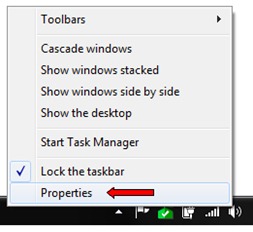
2. In box Taskbar and Start Menu Properties click on the tab "Start Menu", Then click on the button"Customize... ".
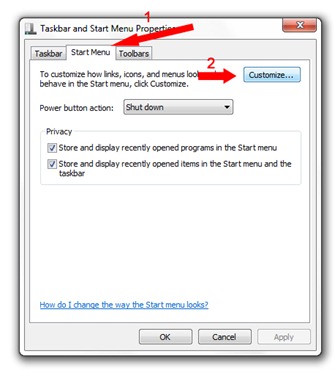
3. In the box that opens have the option to add, remove, friendsora Emoticons and reduce the number of shortcuts Recent programs from Start Menu.
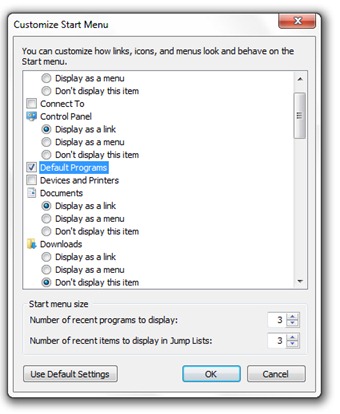
Or unchecked tick boxes in the items that we want to set the in Start Menu. Unchecking the box next to "Use large icons" will make it smallersora program icons from Start Menu.

At the end we click OK, and we open Start Menu to see the result.
Start Menu custom

In the same way you can customize Start Menu and operating systems Windows Vista.
For access to more locations in the PC can use shell commands in the Run box or “Search programs and files"In Start Menu.
1 thought on “Customization Start Menu in Windows 7"