After you have console installed Philips Hue Bridge then you have associate the lights smart with it, you can distribute the lights Philips Hue on rooms and zones. This way you will be able to simultaneously control the ceiling light, the lamp, the desk lamp and other smart lights, depending on the room where they are located or the area.
Let's take the scenario where we have five devices physically installed Philips Hue, so:
Living: ceiling light Flourish Hue, table lamp Philips Flourish Hue, two bars Hue Play (located in an office area).
Bedroom: table lamp Philips Bloom Hue.
Content
How to assign Philips Hue lights to rooms and zones
To be able to control several devices simultaneously, you need to distribute the lights Philips Hue on rooms and zones in the Hue app installed on your mobile phone.
1. Open the application Hue for which you have installed and configured Hue Bridge, go to the menu with the three dots at the top right, then press the option “Add new Room or Zones".
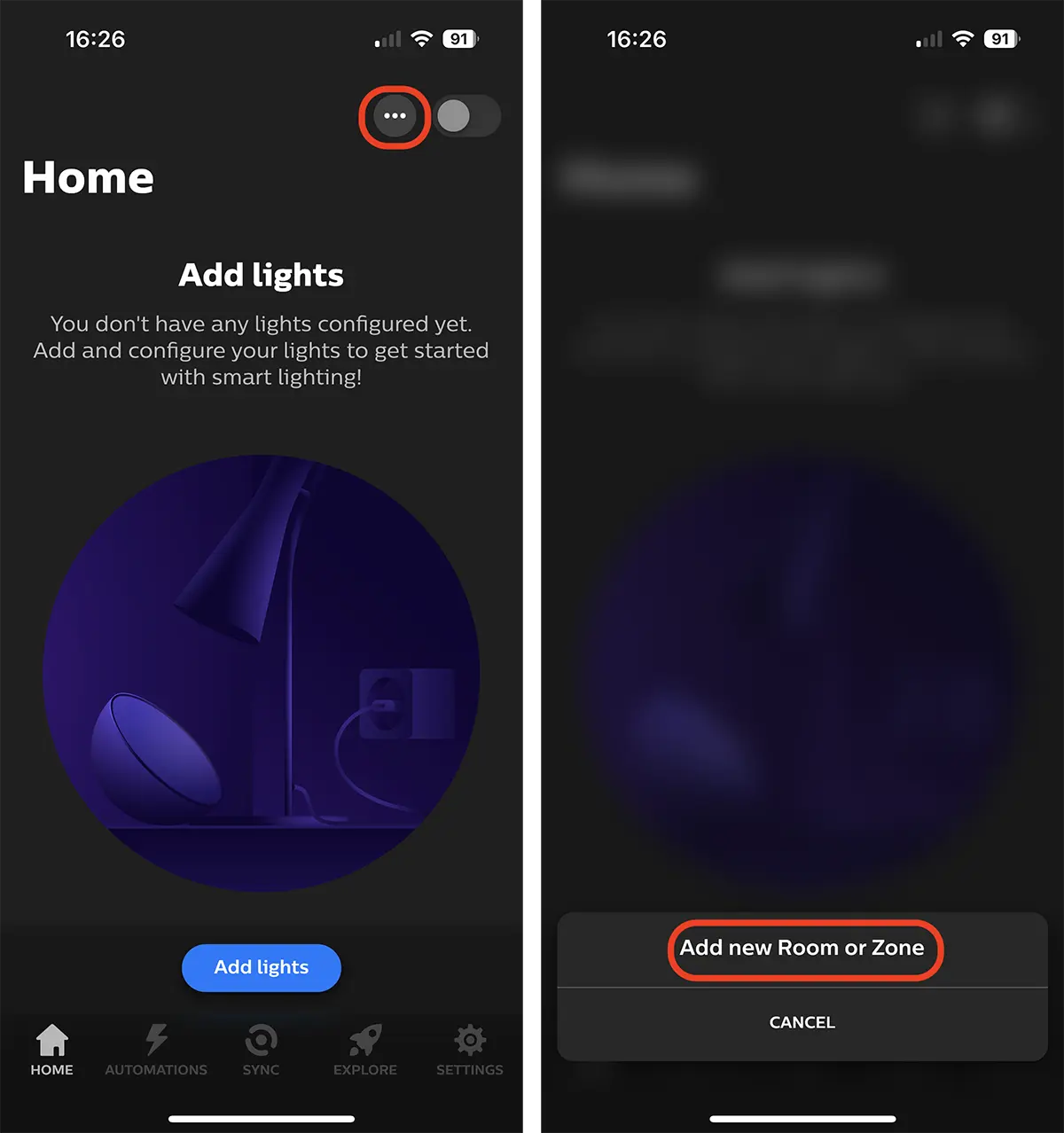
2. Choose whether you want to add a physical room (living room, bedroom, kitchen, terrace, bathroom) or an area of a room. I chose to start with adding a room (Living).
Tap on the option “Room", you choose a representative icon and the name of the room in the house.
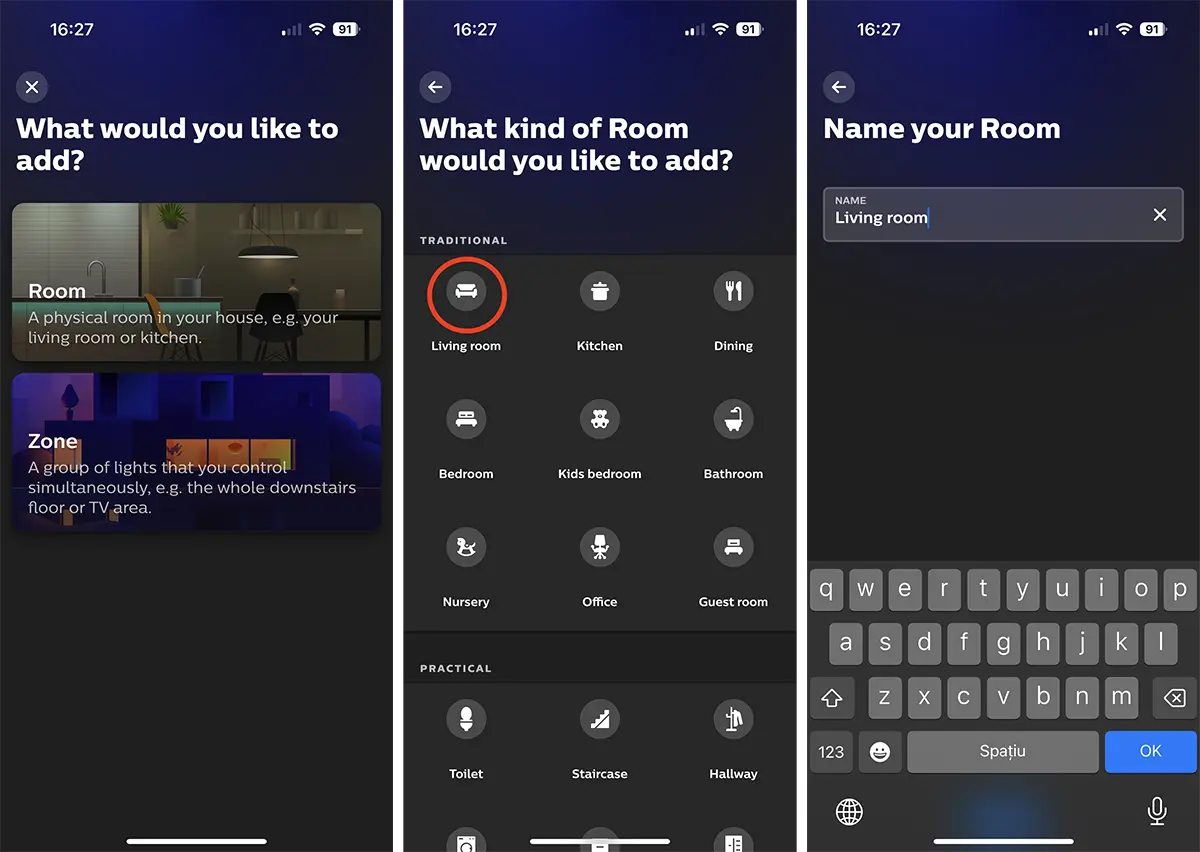
3. Next if the lights are already associated with the console Hue Bridge, tick "Unassigned lights” and select the lights to be added for the “Living” room.
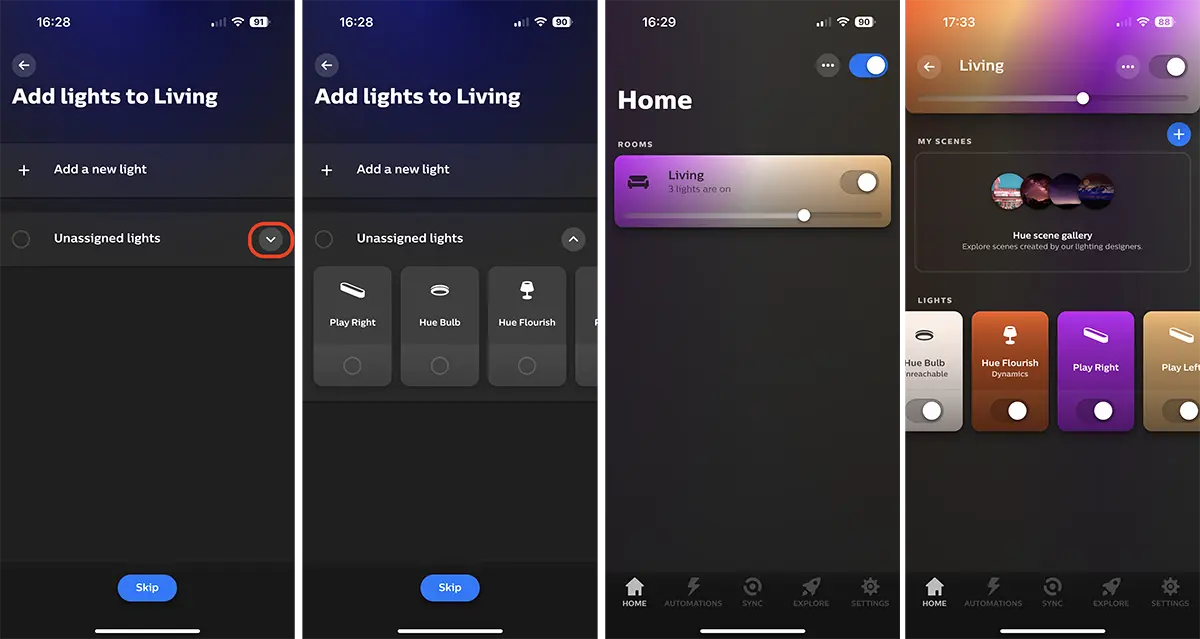
Thus, the four Philips smart lights were assigned to the room "Living” and will be able to be controlled simultaneously. Courtesy Flourish Hue, table lamp Philips Flourish Hue, the two bars Hue Play.
As I said at the beginning, the two Hue Play bars are positioned in the desk area in the living room. This way, a separate area can be created to control these two smart lights separately.
How do you create light zones in the Hue app?
To create zones with lights in the Hue app, the steps are almost similar to the ones above where we added the lights for the living room.
1. Open the Hue app.
2. Go to the menu on the top right and choose the option "Add new Room or Zone".
3. Choose "Zone” to be able to simultaneously control the lights in a certain area of the room.
4. Select the lights in the newly created area.
5. Save the new configuration.
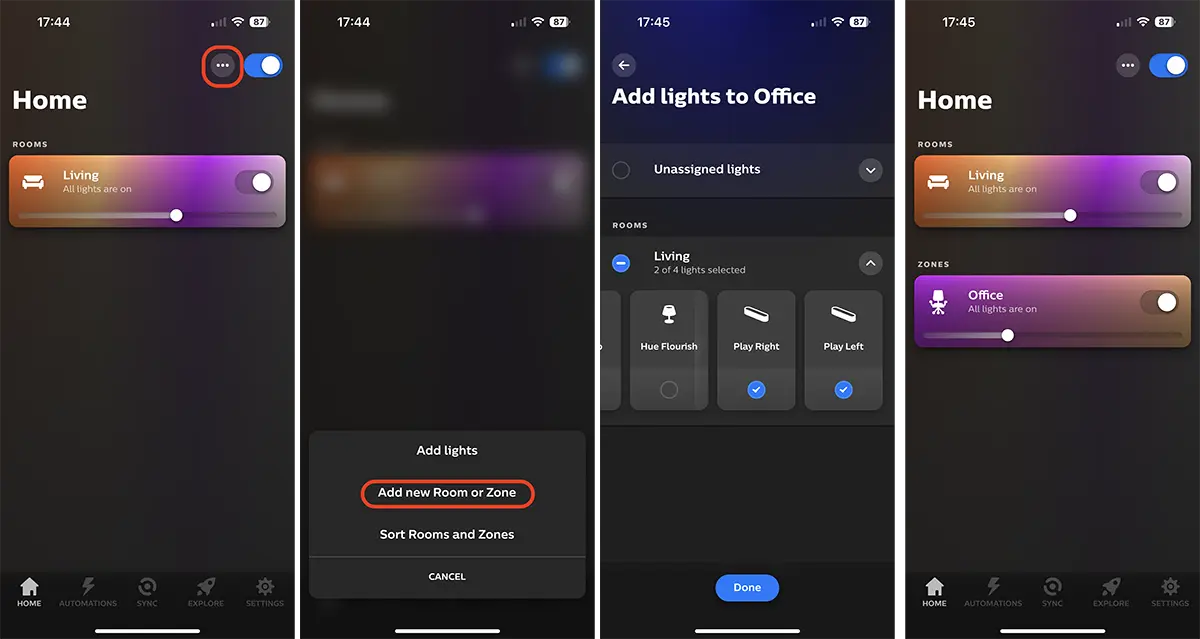
In this way, the two bars Philips Play Hue will be able to be controlled remotely, separately from the camera group"Living” of which I am still a part. It is a very simple method by which you can distribute the lights Philips Hue on rooms and zones.