If you need to open Task Manager on computer at work or a computer on a net room or public space (school or library) To stop a proces suspect (and not) blocking system or to give a reboot to Windows Explore and discover that it is off (most likely by administratorthe networkBut it is not excluded to be a consequence of some malicious), Enable Task Manager Tool is a free solution and convenient for you
Enable Task Manager Tool is, as the name suggests, a freeware utility that helps users Windows sa reactivate Task Manager (If it is off) or off when needed (on personal computerWhen run Restrictor applications or hour access programming for other users, typically children, or when you have activated Parental Control website). The application is very easy to use and has a simple interfaceWith two buttons, one to activate and one's Task Manager to disable it.

To disable or enable Task Manager, the application had to be run with rights to administrator. After disabling it, you can check if the change occurred right-clicking Windows Taskbar (To display the menu). Also, Task Manager will be disabled and if you try to open it using the key combination Ctrl+ Alt + Del.
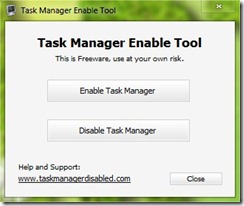
Task Manager Enable Tool works on the principle reset value entry DisableTaskMgr in Registry System, and it is compatible with Windows Sight yes Windows 7Both versions 32 bit and those 64 bit. The application has not been tested on Windows XP.
STEALTH SETTINGS - How to quickly enable or disable Task Manager in Windows