Many web pages contain Flash Video starting to run automatic as soon as these pages are accessed. Most times it is advertising that can confuse users, or irritated because of audio content. If you are using Firefox and you find yourself quite often in situations like the one described above, we have good news for you: with the help add-hon FlashStopper for Firefox you can lock automatically run all clips Flash content of the web pages visited. Also, add-on can block even the automatic running of YouTube videos and content HTML5 video.
How does FlashStopper work for Firefox?
after installing add-onului, whenever you open a Web page cu Flash content, Running automatic content that will be blocked, instead of being shown a clip thumbnail image extracted from it and a button Play that you can click if you want to see that video.

Also, if you want to automatically run a content block Flash or HTML5 for any website accessed, you can customize the operation of addFlashStopper (For example, you can either allow automatic submission clips for one session, or until you decide to block their automatic running again). Furthermore, add-on also offers a functionality of Proactive blockingWhich alters source code the site so that method playback available for them to become compatible with FlashStopperTo allow automatic blocking Flash content on those sites.
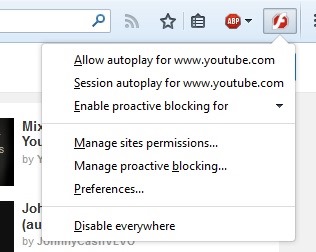
Download Flash Stopper (Firefox add-on).
Note: But keep in mind that add-on depends on how the autoplay is implemented in the websites, which may make FlashStopper not work on all pages with Flash content.
STEALTH SETTINGS - How to block autoplaying of Flash content in Firefox