Windows 8 comes bundled with a feature auto-quit applications identifying open applications when the system is closed or restarted and their close forced. Although this feature can be helpful for those who want a quick shutdownOften happen to forget to Save changes made applications open before you close the system, in which case self-quit featureul is not our ally.
Users who want to still have a chance when you take your fingers forward and give shutdown without chance to save what worked before, may change shutdown policy a Windows 8 disabling feature the auto-quit applications.
Disable auto-quit applications feature in Windows 8
- open Group Policy Editor (In Start Screen enter gpedit.msc, select Apps in Side barThen click on gpedit in the main window, or open Run using the key combination Windows + R, type gpedit.msc and give OK)
- navigate to Computer Configuration> Administrative Templates> System > Shutdown Options
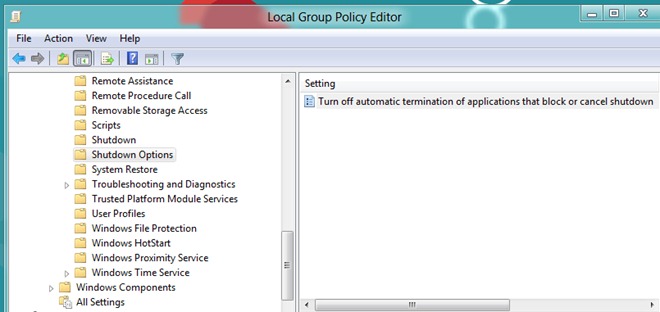
- in the right pane, double-click the entry Turn off automatic termination of applications That block would cancel shutdown
- in the open window, select EnabledThen click on OK and close Group Policy Editor
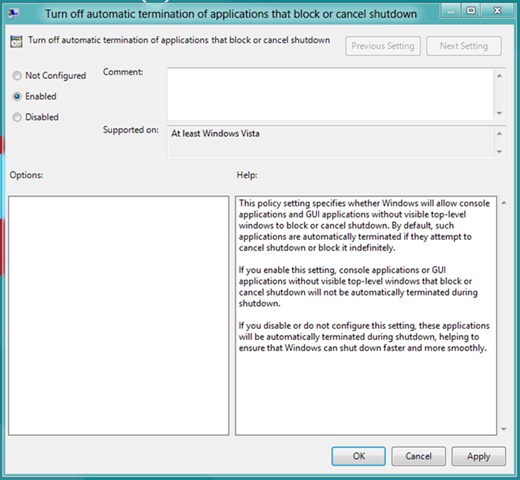
If you ever want to reactivate feature the self-termination applicationsFollow the steps described above and select not Configured or Disabled.
Note: To make changes to Group Policy Editor must use a user that has administrative rights system
STEALTH SETTINGS - How to disable auto-termination of applications that block Shutdown in Windows 8